Help Centre
Add and manage your payout details
Get paid for your ticket sales by entering your payout details. Your payout will start processing 5 days after you successfully complete your event, and your bank determines how long it takes for the payment to appear in your account. To add your bank account, go to “Manage my events” and select an event. Then, click “Payout Method” (under “Payments & Tax”).
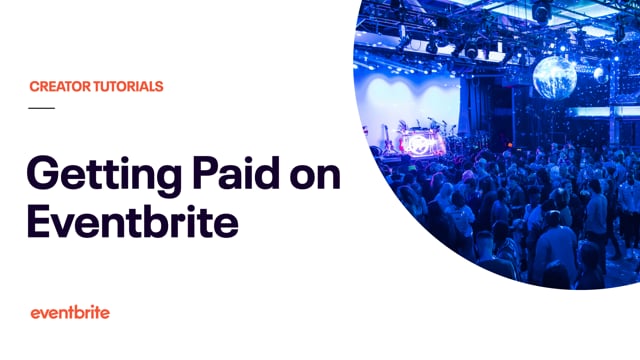
In this article
- Before you start
- Add or update your bank account
- Delete unused bank accounts
Before you start
To receive a payout in SGD, Eventbrite requires your bank's SWIFT/Bank Identifier Code (BIC) and your account number.
SWIFT Codes are 8 or 11 characters. Contact your bank to confirm the SWIFT/BIC code you need to enter to receive a General Interbank Recurring Order (GIRO) direct deposit.
Account numbers are generally 7-11 digit figures registered to a bank account.
Add or update your bank account
Go to Manage my events and select an event.
Go to “Payment Options” (under “Payments & Tax") and confirm or change your payment processor.
Go to “Payout Method” (under "Payments & Tax") and click Add New Payout Method.
Fill out your bank details and click Create.
Select the new bank account in the drop-down. Your selection is automatically saved.
You can’t edit an existing payout method. Create a new payout method if you need to make a change.
Eventbrite sends an email notification when you successfully change a payout method on your event.
Delete unused bank accounts
You can only delete bank accounts that aren't tied to live events, draft events, or completed events with pending payouts. If the bank account you want to delete is set as the default for all events, add a new default payout method first.
Go to Manage my events.
From the left navigation menu, select the Finance icon.
Select “Payout Methods” and click the three-dots next to a payout method.
Click Delete.
If you can’t delete the payout method, click the three-dots and select “View events”. Then click “Manage” next to the event(s) and change the payout method by following the steps above. Once that payout method is no longer tied to any draft or live events, you can delete it.